141
*Pictures on Bottom*
Programs Needed:
World painter
Tree Repositories Needed:
http://www.planetminecraft.com/project/custom-tree-pack-vol1--boreal-forest-taiga/
http://www.planetminecraft.com/project/native-trees-of-europe-template-repository-1779952
Before doing anything, please know this is not a beginner world painter tutorial, you need to have knowledge on the basics before doing what I teach you right now.
Make sure you have the Programs and Repositories listed above, they are crucial in my opinion to making the most realistic forest of your choice.
In this tutorial I will be using a Boreal Forest as an example.
Upon opening world painter (assuming you have it along with the tree repositories downloaded) you will look to the tab probably on the left named "Layers". On this tab you will click the "+" button. After clicking the "+" button you will click the first thing that pops up which shows "custom object layer".
On the custom layer tab you will look towards the picture in the middle of the screen that looks like a brick with a green + on it. After doing that you will search for the schematic files of the boreal forest first.
What I do with that repository usually is highlight the bushes, along with the fallen trees named "trunk". I do not use the trees from this repository.
After highlighting you should click the "open" button and they should be loaded in.
Next follow the same steps before and click the brick with the green plus. Instead of finding the boreal repository this time, look for the other tree repository. In my case, I will be using North American Trees.
If you want your forest to look like mine in the pictures included in this blog than follow these steps.
Go to the North American Trees
Highlight These Numbers:
NA 13L
NA 5L
NA 5S
NA 6L
NA 6S
NA 6XL
NA 18 L
NA 9S
NA 18S
After Highlighting those Click the "Open" Button.
They should be added with all of the bushes and trunks now.
Since I like to add a little more ferns I do this:
Click the Brick with the plus one more time and Highlight these numbers:
NA 18L
NA 18S
NA 5L
NA 5S
NA 6L
NA 6S
NA 9S
Once that is complete click the "Open" Button.
You should now have a bunch of trees selected along with the trunks and bushes.
Now Click the "OK" Button in the bottom right of the window.
On the Far Left of the screen look to the tab that says "Custom Layers"
From here you can select your custom layer you just made and click the spray tool along with that.
Before you get spraying, goto the far right of the screen and find the Intensity bar. Bring the Intensity down to 36% for a dense forest like shown in the pictures.
now you can spray all you want with whatever style brush you wish.
You now have your forest!
EXTRA DETAIL:
If you want to add just that much more detail to your already cool forest, try adding some grass and flowers. Doing this step is probably the most simple thing that can add just add a little more atmosphere to the forest.
Thank you for taking your time and reading this Tutorial Blog.
I ask you to PLEASE SHOW ME YOUR CREATIONS USING THIS TUTORIAL AND PLEASE GIVE FEEDBACK. As edits may need to come into place if I messed up some steps.





Programs used for pictures:
Chunky
Programs Needed:
World painter
Tree Repositories Needed:
http://www.planetminecraft.com/project/custom-tree-pack-vol1--boreal-forest-taiga/
http://www.planetminecraft.com/project/native-trees-of-europe-template-repository-1779952
Before doing anything, please know this is not a beginner world painter tutorial, you need to have knowledge on the basics before doing what I teach you right now.
Make sure you have the Programs and Repositories listed above, they are crucial in my opinion to making the most realistic forest of your choice.
In this tutorial I will be using a Boreal Forest as an example.
Upon opening world painter (assuming you have it along with the tree repositories downloaded) you will look to the tab probably on the left named "Layers". On this tab you will click the "+" button. After clicking the "+" button you will click the first thing that pops up which shows "custom object layer".
On the custom layer tab you will look towards the picture in the middle of the screen that looks like a brick with a green + on it. After doing that you will search for the schematic files of the boreal forest first.
What I do with that repository usually is highlight the bushes, along with the fallen trees named "trunk". I do not use the trees from this repository.
After highlighting you should click the "open" button and they should be loaded in.
Next follow the same steps before and click the brick with the green plus. Instead of finding the boreal repository this time, look for the other tree repository. In my case, I will be using North American Trees.
If you want your forest to look like mine in the pictures included in this blog than follow these steps.
Go to the North American Trees
Highlight These Numbers:
NA 13L
NA 5L
NA 5S
NA 6L
NA 6S
NA 6XL
NA 18 L
NA 9S
NA 18S
After Highlighting those Click the "Open" Button.
They should be added with all of the bushes and trunks now.
Since I like to add a little more ferns I do this:
Click the Brick with the plus one more time and Highlight these numbers:
NA 18L
NA 18S
NA 5L
NA 5S
NA 6L
NA 6S
NA 9S
Once that is complete click the "Open" Button.
You should now have a bunch of trees selected along with the trunks and bushes.
Now Click the "OK" Button in the bottom right of the window.
On the Far Left of the screen look to the tab that says "Custom Layers"
From here you can select your custom layer you just made and click the spray tool along with that.
Before you get spraying, goto the far right of the screen and find the Intensity bar. Bring the Intensity down to 36% for a dense forest like shown in the pictures.
now you can spray all you want with whatever style brush you wish.
You now have your forest!
EXTRA DETAIL:
If you want to add just that much more detail to your already cool forest, try adding some grass and flowers. Doing this step is probably the most simple thing that can add just add a little more atmosphere to the forest.
Thank you for taking your time and reading this Tutorial Blog.
I ask you to PLEASE SHOW ME YOUR CREATIONS USING THIS TUTORIAL AND PLEASE GIVE FEEDBACK. As edits may need to come into place if I messed up some steps.





Programs used for pictures:
Chunky
| Tags |
3733893
6



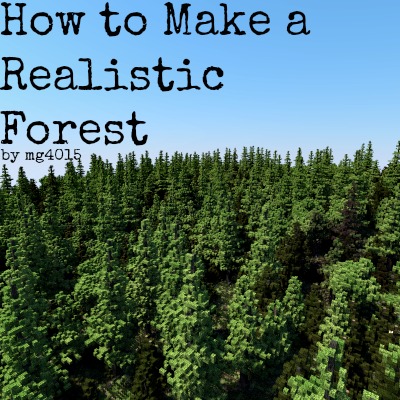

![How to build a medieval castle [Contest]](https://static.planetminecraft.com/files/resource_media/screenshot/1230/small/tutorial_2874050_thumb.jpg)







Create an account or sign in to comment.
i want to make a forest but now tey completly changed world edit so the procentage doesnt matter you have to fill in a number how many per block its normally set to 20. so can you make a new tutorial or change this one pls? if you can do this it would help alot
And why do the colors look super different from my forest and your forest? and why do you need to install native trees of europe because you are not using it.