113
Hey!
Want to learn how to make a mod and show off to your friends? Yes? Well TeamJaval
have made an awesome tutorial guide on how you can!
Learn how to :
- Setup workspace and get your mod ready for modding: You're already here!
- Setting up debug mode and Gradle: Click Here
- Basic mod file: Click Here
- Proxies: Click Here
- Adding a new item: Click Here (Coming soon!)
- Adding a new block: Click Here (Coming soon!)
- Adding functionality to your item: Click Here (Coming soon!)
- Adding functionality to your block: Click Here (Coming soon!)
- Package your mod for posting: Click Here (Coming soon!)
Advanced tutorials (Wait for basic mod tutorials to be finished!) :
- Surround the player with a cage: Click Here (Coming soon!)
- Making a simple GUI: Click Here (Coming soon!)
- Making an entity: Click Here (Coming soon!)
- Adding AI to your entity: Click Here (Coming soon!)
- Making a custom dimension: Click Here (Coming soon!)
- And many more to come!

Setup:
First of all, you'll need to download the latest version of Eclipse, the latest Minecraft Forge installer and JDK.
Latest Eclipse - Click Here
Latest Forge Installer - Click Here
JDK - Click Here

Next you will need to run the JDK installer and JDK will be partially installed.
To finish off setting up JDK you must go to:
Windows - Click Here
Mac - Click Here
Linux - Click Here
And follow the tutorial there, this block would get too long if I put that in here.. XD
Next, extract the eclipse.zip and inside that will be an eclipse.exe, you can put a shortcut to that on your desktop.
Next you will need to run the Minecraft Forge Installer, select "Extract" and select the folder you would like to mod in. (e.g C:\Minecraft\Modding)
Go to the folder you extracted Minecraft Forge into, then inside of that make a new folder called "Forge".
Open your extracted minecraftforge.zip and drag the contents into your newly created folder, "Forge".
If you are on windows, open up Command Prompt and set the directory to your "Forge" folder by typing ( cd fullPathNameToForgeFolderHere )
Then type gradlew.bat setupDecompWorkspace
Once that has finished type gradlew.bat eclipse
Unfortunatey, if your are not on Windows you'll have to find another way to run .bat files as Forge only supplies .bat files.. :(
Open up Eclipse, click "Browse" and select your "Forge" folder then inside that "eclipse"
Eclipse should open a window looking like this:

That's all for this tutorial and I will see you all in the next tutorial!
That is it for this tutorial on Setting up, next we will be getting the debugger set up so that you can test your mods without having to recompile them! I hope you've enjoyed this tutorial introduction and hope that alot of you will use this to create awesome mods.
To create these tutorials for you is quite a challenge, If
you'd like to see more tutorials and more sections covered then please
donate to our team as generously as you can. Every bit of it helps and
supports us even more.

Donators will be able to get private lessons from myself or anyone else from TeamJaval. Including their name posted on numerous blogs as a big thank you.

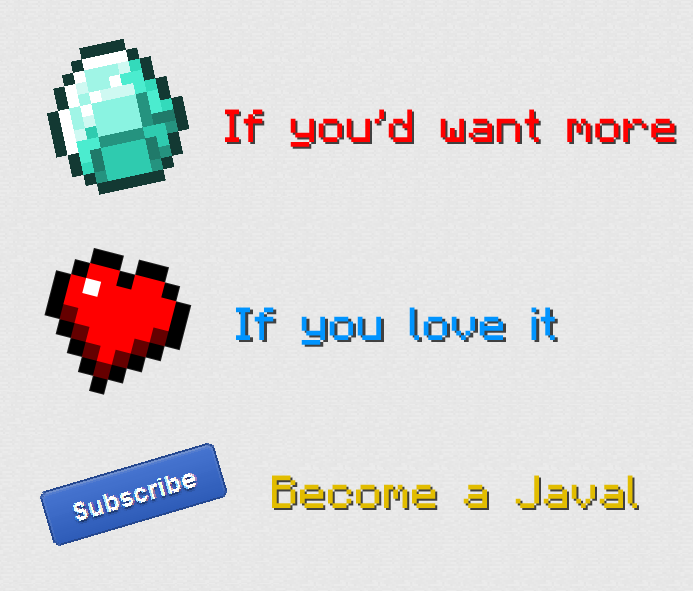
Want to learn how to make a mod and show off to your friends? Yes? Well TeamJaval
have made an awesome tutorial guide on how you can!
Learn how to :
- Setup workspace and get your mod ready for modding: You're already here!
- Setting up debug mode and Gradle: Click Here
- Basic mod file: Click Here
- Proxies: Click Here
- Adding a new item: Click Here (Coming soon!)
- Adding a new block: Click Here (Coming soon!)
- Adding functionality to your item: Click Here (Coming soon!)
- Adding functionality to your block: Click Here (Coming soon!)
- Package your mod for posting: Click Here (Coming soon!)
Advanced tutorials (Wait for basic mod tutorials to be finished!) :
- Surround the player with a cage: Click Here (Coming soon!)
- Making a simple GUI: Click Here (Coming soon!)
- Making an entity: Click Here (Coming soon!)
- Adding AI to your entity: Click Here (Coming soon!)
- Making a custom dimension: Click Here (Coming soon!)
- And many more to come!

Setup:
First of all, you'll need to download the latest version of Eclipse, the latest Minecraft Forge installer and JDK.
Latest Eclipse - Click Here
Latest Forge Installer - Click Here
JDK - Click Here

Next you will need to run the JDK installer and JDK will be partially installed.
To finish off setting up JDK you must go to:
Windows - Click Here
Mac - Click Here
Linux - Click Here
And follow the tutorial there, this block would get too long if I put that in here.. XD
Next, extract the eclipse.zip and inside that will be an eclipse.exe, you can put a shortcut to that on your desktop.
Next you will need to run the Minecraft Forge Installer, select "Extract" and select the folder you would like to mod in. (e.g C:\Minecraft\Modding)
Go to the folder you extracted Minecraft Forge into, then inside of that make a new folder called "Forge".
Open your extracted minecraftforge.zip and drag the contents into your newly created folder, "Forge".
If you are on windows, open up Command Prompt and set the directory to your "Forge" folder by typing ( cd fullPathNameToForgeFolderHere )
Then type gradlew.bat setupDecompWorkspace
Once that has finished type gradlew.bat eclipse
Unfortunatey, if your are not on Windows you'll have to find another way to run .bat files as Forge only supplies .bat files.. :(
Open up Eclipse, click "Browse" and select your "Forge" folder then inside that "eclipse"
Eclipse should open a window looking like this:
Spoiler
That's all for this tutorial and I will see you all in the next tutorial!
That is it for this tutorial on Setting up, next we will be getting the debugger set up so that you can test your mods without having to recompile them! I hope you've enjoyed this tutorial introduction and hope that alot of you will use this to create awesome mods.
To create these tutorials for you is quite a challenge, If
you'd like to see more tutorials and more sections covered then please
donate to our team as generously as you can. Every bit of it helps and
supports us even more.

Donators will be able to get private lessons from myself or anyone else from TeamJaval. Including their name posted on numerous blogs as a big thank you.

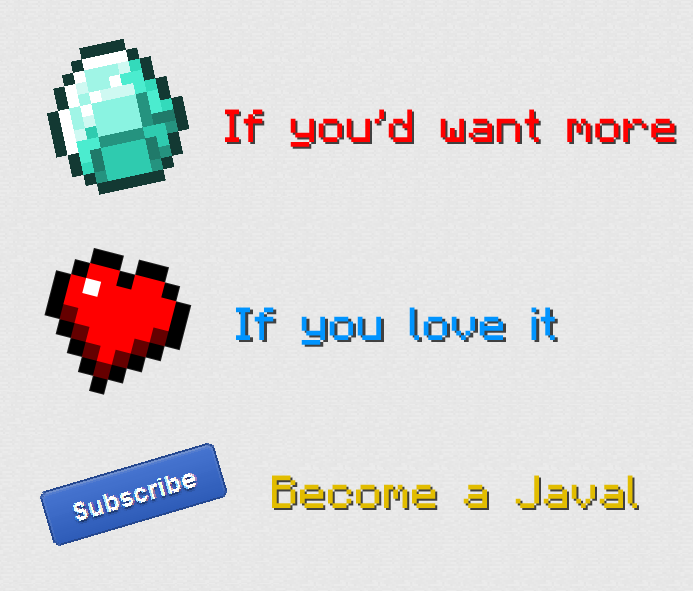
| Tags |
2837768
6















Create an account or sign in to comment.
Also, can you predict the ETA of the Adding Items and Blocks sections?
And the Items And Blocks section should be delayed a while since school has just started again for me.
And KendogHD is better with Plugins.
So at LATEST on the weekend.
-gegy1000 2nd Owner and Developer of TeamJaval
-gegy1000 2nd Owner and Developer
- gegy1000 2nd Owner and Developer.