189
Herro! It's Nonbuscus! Someone had asked me as a request to make a tutorial for clothing, so here I am with one! I will be giving you 2 ways to do this.
1. You will need to go to your favorite skin making website/ program. For this, I'll be using GIMP. Here's a link: www.gimp.org/downloads/ I will be using a Mac.
2. Take an unshaded skin and move it into the GIMP.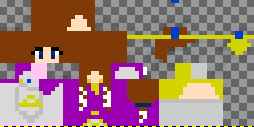
3. Zoom the skin into 800% so you can see the pixels clearly.
4. Find where it says "Tools", then find "Paint Tools". See where it says "Airbrush"? Click on that and you have the tool set! (I couldn't get a picture for this sorry :( )
5. Make your brush smaller by pressing the [ button on your keypad. Keep pressing it until it reaches one pixel.
6. Now, color messily over your clothes, but DO NOT go over the lines, or it will show up as black when you upload it. If you see you had made an ugly dark space, recolor it the same you had did with your clothes.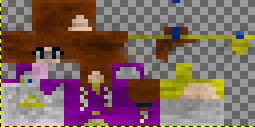
If you do not like this method of shading, I have another for you.
1. Go to your favorite skin making website/program. I will be using MinecraftSkin the Skindex. Here's a link: www.minecraftskins.com/skin-editor/ .
2. If possible, make a pallet of 4 colors coming from lightest to darkest. If you're using the Skindex, you cannot make one.
3. Fill in your skin with the color of your clothes you're using.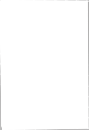 You can double click to fill in the whole thing quickly (If you want)
You can double click to fill in the whole thing quickly (If you want)
4. Click your darker button ( ) if your skin is colored lightly. If your skin is dark, make it lighter by clicking the lighter button (
) if your skin is colored lightly. If your skin is dark, make it lighter by clicking the lighter button (  )
)
5. Make your clothes darker (or lighter) from up and down diagonally.
6. Press the darker or lighter button again. Now shade it the same way as you did with step 5.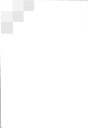
6. Again, press the darker or lighter button. Do the same thing again like in step 5.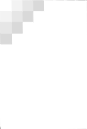
7. Now press the lighter (or darker) button and do the same thing as in steps 5, and 6.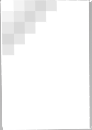
8. Repeat step 7. Press the lighter button and do the same thing as in steps 5, 6, and 7.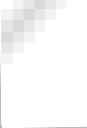
9. Repeat steps 7 and 8. Since the space is already colored, skip the space and use the same color as 2 colors ago.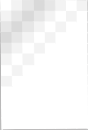
10 - ....the end. Keep repeating from steps 5 to 9. It would end up like this eventually: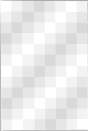
This way can be used for legs, torso, and arms.
1. You will need to go to your favorite skin making website/ program. For this, I'll be using GIMP. Here's a link: www.gimp.org/downloads/ I will be using a Mac.
2. Take an unshaded skin and move it into the GIMP.
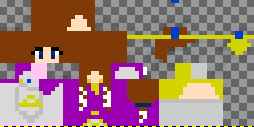
3. Zoom the skin into 800% so you can see the pixels clearly.

4. Find where it says "Tools", then find "Paint Tools". See where it says "Airbrush"? Click on that and you have the tool set! (I couldn't get a picture for this sorry :( )
5. Make your brush smaller by pressing the [ button on your keypad. Keep pressing it until it reaches one pixel.
6. Now, color messily over your clothes, but DO NOT go over the lines, or it will show up as black when you upload it. If you see you had made an ugly dark space, recolor it the same you had did with your clothes.
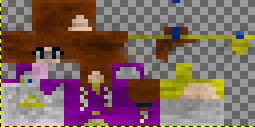
If you do not like this method of shading, I have another for you.
1. Go to your favorite skin making website/program. I will be using MinecraftSkin the Skindex. Here's a link: www.minecraftskins.com/skin-editor/ .
2. If possible, make a pallet of 4 colors coming from lightest to darkest. If you're using the Skindex, you cannot make one.
3. Fill in your skin with the color of your clothes you're using.
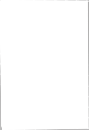 You can double click to fill in the whole thing quickly (If you want)
You can double click to fill in the whole thing quickly (If you want)4. Click your darker button (
 ) if your skin is colored lightly. If your skin is dark, make it lighter by clicking the lighter button (
) if your skin is colored lightly. If your skin is dark, make it lighter by clicking the lighter button (  )
)5. Make your clothes darker (or lighter) from up and down diagonally.

6. Press the darker or lighter button again. Now shade it the same way as you did with step 5.
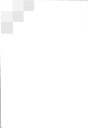
6. Again, press the darker or lighter button. Do the same thing again like in step 5.
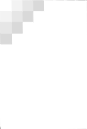
7. Now press the lighter (or darker) button and do the same thing as in steps 5, and 6.
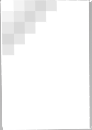
8. Repeat step 7. Press the lighter button and do the same thing as in steps 5, 6, and 7.
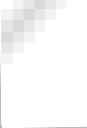
9. Repeat steps 7 and 8. Since the space is already colored, skip the space and use the same color as 2 colors ago.
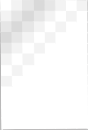
10 - ....the end. Keep repeating from steps 5 to 9. It would end up like this eventually:
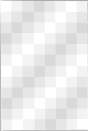
This way can be used for legs, torso, and arms.
| Tags |
2662720
6











Create an account or sign in to comment.