- check_circle Functions
- check_circle Loot Tables
- check_circle Structures
Published Aug 4th, 2022, 8/4/22 3:49 pm
- 1,148 views, 2 today
- 38 downloads, 0 today
14
Deathmatch
By CrappyToast
a 1.19 datapack
Preparing your game
1. Enter the following command:

2. You will be met with the following menu:

In this menu you can select all your options. This is what these options mean:
1. PVP: enabled or disabled
When PVP is disabled players cannot damage each other. When PVP is enabled players can damage each other.
2. What kills count: all kills or player kills
When all kills is selected, mob kills and players kills will count towards earning score points. When only player kills is selected only player kills will count towards the score points.
3. Time limit: multiple options
Select the amount of time the game will last
4. Loot: on or off
When loot is turned on loot chests will spawn like normally. If loot is disabled loot chests will not spawn during the game.
Loadouts included with the datapack
Maps included with the datapack
Custom map making & importing
By CrappyToast
a 1.19 datapack
How to install
1. Download the .zip file from this website
2. Create a minecraft world.
3. Navigate to \.minecraft\saves\<your world>\datapacks\
4. Move the downloaded .zip file into that folder. (If you want to import maps in the future I recommend also unzipping the file)
5. In minecraft, enter the /reload command and press enter.
6. When the datapack has loaded in successfully you will get a message in chat with the title: "Deathmatch by CrappyToast"
2. Create a minecraft world.
3. Navigate to \.minecraft\saves\<your world>\datapacks\
4. Move the downloaded .zip file into that folder. (If you want to import maps in the future I recommend also unzipping the file)
5. In minecraft, enter the /reload command and press enter.
6. When the datapack has loaded in successfully you will get a message in chat with the title: "Deathmatch by CrappyToast"
Preparing your game
Preparing your game - step 1 - placing the lobby
We begin by placing the lobby in the world. This can be done in two ways.
1. Place down the included lobby structure that comes with this datapack:
1. Enter this command:

2. Now the lobby structure is placed, you can move onto the next step:

2. Place down the lobby armor stand at a custom made lobby
1. Create yourself a nice lobby, I have made one here as an example:

2. Stand where you want the lobby armor stand to be and enter the following command:

3. Now you will see that the lobby armor stand has been placed and you can move to the next step:

If you want to remove the lobby you can remove the armor stand with the following command:


Note that this does not remove the lobby structure.
1. Place down the included lobby structure that comes with this datapack:
1. Enter this command:

2. Now the lobby structure is placed, you can move onto the next step:

2. Place down the lobby armor stand at a custom made lobby
1. Create yourself a nice lobby, I have made one here as an example:

2. Stand where you want the lobby armor stand to be and enter the following command:

3. Now you will see that the lobby armor stand has been placed and you can move to the next step:

If you want to remove the lobby you can remove the armor stand with the following command:

Note that this does not remove the lobby structure.
Preparing your game - step 2 - placing the loadout interface
1. Find yourself a nice place for the loadout interface, just like me:

2. Stand where you want the loadout interface to be placed and enter the following command:
 \
\
3. The loadout interface will now be placed in the form of a chest:

If you want to remove the loadout interface, maybe just to remove it, or to move it to somewhere else use this command:


This will remove the loadout interface:


2. Stand where you want the loadout interface to be placed and enter the following command:
3. The loadout interface will now be placed in the form of a chest:

If you want to remove the loadout interface, maybe just to remove it, or to move it to somewhere else use this command:

This will remove the loadout interface:

Preparing the game - step 3 - setting your options
1. Enter the following command:

2. You will be met with the following menu:

In this menu you can select all your options. This is what these options mean:
1. PVP: enabled or disabled
When PVP is disabled players cannot damage each other. When PVP is enabled players can damage each other.
2. What kills count: all kills or player kills
When all kills is selected, mob kills and players kills will count towards earning score points. When only player kills is selected only player kills will count towards the score points.
3. Time limit: multiple options
Select the amount of time the game will last
4. Loot: on or off
When loot is turned on loot chests will spawn like normally. If loot is disabled loot chests will not spawn during the game.
Preparing the game - step 4 - selecting a map & starting the game
Selecting a map:
1. We begin by entering this command to open the map selection menu:

2. We can now select a map from this menu, either select that the datapack selects a map at random for you or select a map yourself by clicking on one of the numbers in between the square brackets:

Starting the game:
1. Enter this command to start the game:

2. The game will now have started:

1. We begin by entering this command to open the map selection menu:

2. We can now select a map from this menu, either select that the datapack selects a map at random for you or select a map yourself by clicking on one of the numbers in between the square brackets:

Starting the game:
1. Enter this command to start the game:

2. The game will now have started:

Loadouts included with the datapack
Loadouts
Loadout 0 - Iron Golem
Loadout 1 - Witch
Loadout 2 - Skeleton
Loadout 3 - Pillager
Loadout 4 - Cave Spider
Loadout 5 - Shulker
Loadout 6 - Vindicator
Loadout 1 - Witch
Loadout 2 - Skeleton
Loadout 3 - Pillager
Loadout 4 - Cave Spider
Loadout 5 - Shulker
Loadout 6 - Vindicator
Maps included with the datapack
Map0 - Skyscraper
A map made to challenge the players by having multiple floors.










Custom map making & importing
Creating your own map using this datapack
1. Enter the command to open the mapmaker:

2. In this map maker menu select [CREATE NEW MAP]:

3. The following screen will pop up where you will see that you have to also confirm the map when you are done.

4. You have also gotten some items given to you. One of these items is the structure block. This structure block will be the block you will use to save your map. This datapack supports maps that use the maximum structure size of structure blocks. (48x48x48)
REMEMBER: Make sure that the option 'Include Entitites' is set to ON.
When opening this structure block it will have a mapID already on it like this:

5. You can also place down armor stand that mark spawners for player spawns, loot chest spawns & mob spawner spawn points:




2. In this map maker menu select [CREATE NEW MAP]:

3. The following screen will pop up where you will see that you have to also confirm the map when you are done.

4. You have also gotten some items given to you. One of these items is the structure block. This structure block will be the block you will use to save your map. This datapack supports maps that use the maximum structure size of structure blocks. (48x48x48)
REMEMBER: Make sure that the option 'Include Entitites' is set to ON.
When opening this structure block it will have a mapID already on it like this:

5. You can also place down armor stand that mark spawners for player spawns, loot chest spawns & mob spawner spawn points:



Important commands to know
/function dmcp:mapeditor/confirmmap
This command confirms that you have saved a map in a structure block.
/function dmcp:mapeditor/deleteallspawners
This command deletes all spawners placed by the player.
/function dmcp:mapeditor/deleteonespawner
This command deletes one spawner nearest to the player executing the command.
/function dmcp:mapeditor/giveitems
This command gives you the armor stands that you can use to mark spawn places.
/function dmcp:mapeditor/removenewmap
This command removes the process of making a new map for when you cannot finish the map.
/function dmcp:mapeditor/revealallspawners
This command reveals all spawners placed by the player.
/function dmcp:mapeditor/revealchestspawners
This command reveals all loot chest spawns placed by the player.
/function dmcp:mapeditor/revealmobspawners
This command reveals all mob spawner spawners placed by the player.
/function dmcp:mapeditor/revealplayerspawns
This command reveals all player spawnpoints placed by the player.
This command confirms that you have saved a map in a structure block.
/function dmcp:mapeditor/deleteallspawners
This command deletes all spawners placed by the player.
/function dmcp:mapeditor/deleteonespawner
This command deletes one spawner nearest to the player executing the command.
/function dmcp:mapeditor/giveitems
This command gives you the armor stands that you can use to mark spawn places.
/function dmcp:mapeditor/removenewmap
This command removes the process of making a new map for when you cannot finish the map.
/function dmcp:mapeditor/revealallspawners
This command reveals all spawners placed by the player.
/function dmcp:mapeditor/revealchestspawners
This command reveals all loot chest spawns placed by the player.
/function dmcp:mapeditor/revealmobspawners
This command reveals all mob spawner spawners placed by the player.
/function dmcp:mapeditor/revealplayerspawns
This command reveals all player spawnpoints placed by the player.
Importing a custom map
Note: in this tutorial the imported map is called 'desert.nbt' & the world we are importing this map into is called 'Deathmatch tutorial'
1. locate your map file as an .nbt file.
If you just downloaded a map it will probably be in your downloads folder.
If you have just saved a map yourself you can find it here:
2. Next we are going to copy this map by right clicking on the .nbt file like this:

3. Next we are going to locate the folder we need to import the file to.
This folder can be found here:

4. Now we can paste the .nbt file into this folder by right clicking and like this:

5. As of right now the datapack does not recognize this .nbt file as a map for this datapack.
In order to let the datapack know that this .nbt file is an imported map we have to rename the file:

6. Now rename it to the next available map number. The maps are counted up like this: map0, map1, map2, map3, map4, etc.
As we only have map0 here, we go one step up to map1 and rename the .nbt file like this:

7. Now press enter and you should see this:

8. Next we are going to go back into minecraft to see if the map was imported successfully.
In order to check this type in the following command:

9. And also type in this command:

10. If the map was imported succesfully we should now be able to see [1] pop up as a selectable map in the map selection menu as is shown here:

Congrats! You have now succesfully imported a custom map!
To play this map, simply select it from the map selection menu and start the game!
1. locate your map file as an .nbt file.
If you just downloaded a map it will probably be in your downloads folder.
If you have just saved a map yourself you can find it here:

2. Next we are going to copy this map by right clicking on the .nbt file like this:

3. Next we are going to locate the folder we need to import the file to.
This folder can be found here:

4. Now we can paste the .nbt file into this folder by right clicking and like this:

5. As of right now the datapack does not recognize this .nbt file as a map for this datapack.
In order to let the datapack know that this .nbt file is an imported map we have to rename the file:

6. Now rename it to the next available map number. The maps are counted up like this: map0, map1, map2, map3, map4, etc.
As we only have map0 here, we go one step up to map1 and rename the .nbt file like this:

7. Now press enter and you should see this:

8. Next we are going to go back into minecraft to see if the map was imported successfully.
In order to check this type in the following command:

9. And also type in this command:
10. If the map was imported succesfully we should now be able to see [1] pop up as a selectable map in the map selection menu as is shown here:

Congrats! You have now succesfully imported a custom map!
To play this map, simply select it from the map selection menu and start the game!
| Credit | Additional credit goes to Cloud Wolf for creating the fundamentals of the loadout interface |
| Compatibility | Minecraft 1.19 |
| Tags |
5668311
119









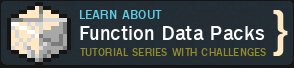







Create an account or sign in to comment.
I am not sure, in my testing it works, but as always this can vary from player to player.
Do you have a more detailed explanation for me?
Do you have any further details for me maybe?