Published Jul 17th, 2023, 7/17/23 8:17 pm
- 5,160 views, 6 today
- 591 downloads, 0 today
11
What is ClickShop?
- ClickShop is a highly customizable and easy to use shop plugin, made primarily for SMP servers.Features
- Effortles usage with no commands.- Custom product displays.
- Custom color themes
- Supports custom currencies.
- Ability to sell various products (not just one type)
- Be notified when your shop runs out of stock
How to use
Creating a shop
- To create a shop, simply click on a chest or a barrel with a sign in your hand (any wood)

- Then, put the price and products you want to sell into their areas, and click "Create Shop".

Stocking
- You can stock the shop's inner storage by clicking "Stock Chest" and putting the items in the inventory.

Stockpiles
- If you don't want to constantly top up the shop's inner storage, you can connect a stockpile
- To add a stockpile, click "Connect Stockpile" in the shop interface and click on a (double) chest or a barrel.

- Congrats! You connected a stockpile. Your shop will automatically sell items out of your stockpile(s).
Earnings piles
- Similar to a stockpile, you can connect an earnings pile to multiple shops and collect all their earnings from a single spot.
- To connect an earnings pile, click "Connect Earnings Pile" in the shop interface and click on an Ender Chest

- To access the earning pile interface, you can shift + right click on the Ender Chest. (Without shifting, you can simply use it as an ender chest)
- Alternatively, you can add shops to your earnings pile from this interface.
- To do that, click "Connect Shop" and click on a valid shop to be able to collect earnings from it.
Collecting your earnings
- To collect your earnings from a single shop, open the shop interface and click on "Collect Earnings".
- To collect earnings from multiple shops at an earnings pile, shift + right click to access the earnings pile interface, there you can click on "Collect Earnings".
Changing price & products
- To change the price and products you're selling at a shop after creating it, click on "Change Price and Products"
- You can modify the price and products as you want and click "Save Changes to confirm it.

- You can also delete your shop in this menu by clicking "Delete Shop"
- You can also simply break the shop block to delete your shop.
Customization
Changing color theme
- To change the color theme of your shop, click "Customize Shop" from the main shop interface and choose on any color theme you want from the top row.

Changing shop block
- To change the shop block, click "Customize Shop" from the main shop interface and click on "Change Shop Block" with the block you want.

Glass displays
- To add a glass display, click "Customize Shop" from the main shop interface and click on any of the "Glass Display" buttons.
- You can click on "Glass Display // Change Glass Color" with a colored glass block in your hand to change the display glass color.
- You can click on "Glass Display // Change Base" with a block in your hand to change the display base.

- You can add/remove a backlight to your glass display by clicking "Add Light // Remove Light".

Frame displays
- To add a frame display, click "Customize Shop" from the *main shop interface*, then:
- You can click on "Frame Display // Add Outer Frame" with an empty hand to create a simple frame display.

- You can click on "Frame Display // Add Outer Frame" with a block in your hand to create a frame display with a custom outer frame.

- The frame display will always be placed based on the direction you're facing.
Remove all displays
- Lastly, to remove all displays, click "Customize Shop" from the *main shop interface*, and click on "Remove Display"

| Progress | 100% complete |
| Game Version | Minecraft 1.20 |
| Tags |
6007252
7



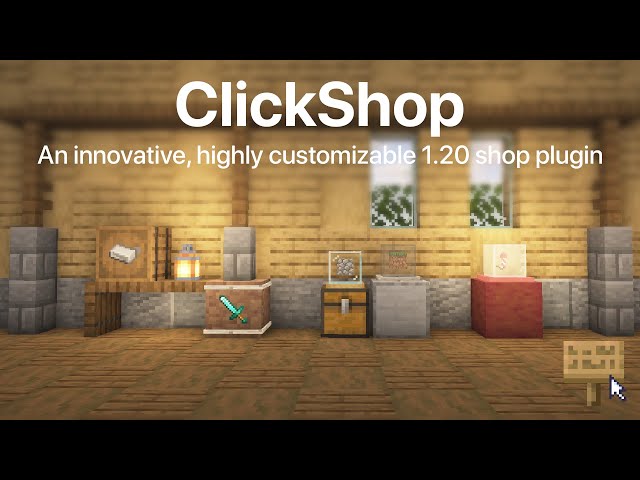
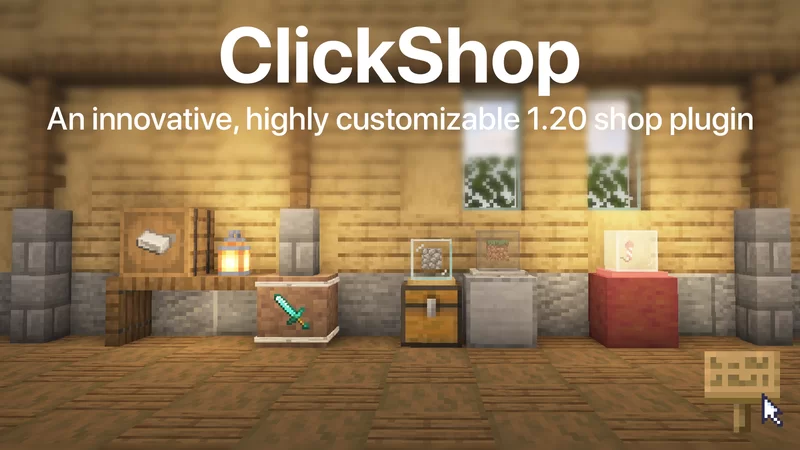








Create an account or sign in to comment.