3
Would you want to create your own texture pack? This tutoral is for you.
This tutorial is for Java Edition only. I may publish the version for Bedrock Edition in the future.
1)What do you need?
Before we get started, there are a few things you will need in this or futur texture pack tutorial, so I recommend you to download everything.
• The default texture pack to edit
• Paint.net
• Visual studio code
• Blockbench
2)What's inside the default texture folder?
As soon as you open the default texture pack you will find two files and a folder.The first file is ''pack.png'', this image will be the cover of the texture, while the second file, ''pack.mcmeta'', editable with Visual Studio Code, contains some information about the pack such as the description and the version.
As last we find a folder: ''assets''. Open this we find another folder named ''minecraft''.
In this folder you will find the following other folders:
• blockstates: the states of the blocks, for example when a barrel is closed or open.
• font: the font of the writings, such as in chat, in the gui or on the signs.
• lang: the language.
• models: the models of the blocks or items.
• particles: the particles.
• shaders: the shaders, such as fog or light.
• texts: texts such as credits or splashes in the title.
• textures: all textures within minecraft.
You can keep or delete these folders according to the changes you want to make to your texture.
(I suggest deleting any unmodified textures or files from your pack to lighten it up).
3)Start creating your texture!
To create your texture you have to decide the theme of it, if you want it to be a texture that modifies only some objects of the game to improve it or if you want to completely change the look of the game. You can choose the pixels of your texture, for example 16x16, the standard minecraft look or 32x32 for higher quality.
Then you can modify textures depending on the name of the item or armor and you can modify the 3d models of entities or blocks, to create textures suitable for survival, pvp or rpg... In short, the creation of a texture pack gives you infinite possibilities limited only by your imagination.
Now that you have what you need, you are ready to start creating the texture pack.
Then choose the item or block you want to edit and open it with paint.net.
In future tutorials I will show you how to change a texture depending on the item name/armor via Optifine and I will explain how to use Blockbench to modify 3d models.
4)Cover of the texture and description
When you are satisfied with the textures you have edited, you will have to go through a few steps before you can play with it or publish it.
First of all to insert a description of the texture you have to open the ''pack.mcmeta'' file, which we talked about earlier and modify the content.
{
"pack": {
"pack_format": 9,
"description": "you have to change this writing"
}
}
• "pack_format": Refers to the game version of the texture. ex. 1.18.x is 9
• ''description'': Is the package description.
There are a few formatting that you can use to improve your description. Here are some of them:
§0 §1 §2 §3 §4 §5 §6 §7 §8 §9 §a §b §c §d §e §f §g
§l (BOLD) §m (strikethrough) §n (underline) §o (italic)
Now you can change the world cover by changing the ''pack.png'' file or editing it on paint.net.
When you're done, just zip the assets folder with the ''pack.png'' and ''pack.mcmeta'' files and upload the zip to the minecraft resourcepack folder.
I hope this short tutorial has been useful to you. I will publish other more accurate tutorials soon. If you have any kind of question or advice for me, don't hesitate to write to me.
This tutorial is for Java Edition only. I may publish the version for Bedrock Edition in the future.
1)What do you need?
Before we get started, there are a few things you will need in this or futur texture pack tutorial, so I recommend you to download everything.
• The default texture pack to edit
• Paint.net
• Visual studio code
• Blockbench
Paint.net is the perfect tool to edit pngs with transparent backgrounds (unlike microsoft paint), especially for its simplicity. Visual studio code allows you to easily edit mcmeta/.properties files.
Blockbench, instead, allows you to easily edit and create 3d models.2)What's inside the default texture folder?
As soon as you open the default texture pack you will find two files and a folder.The first file is ''pack.png'', this image will be the cover of the texture, while the second file, ''pack.mcmeta'', editable with Visual Studio Code, contains some information about the pack such as the description and the version.
As last we find a folder: ''assets''. Open this we find another folder named ''minecraft''.
In this folder you will find the following other folders:
• blockstates: the states of the blocks, for example when a barrel is closed or open.
• font: the font of the writings, such as in chat, in the gui or on the signs.
• lang: the language.
• models: the models of the blocks or items.
• particles: the particles.
• shaders: the shaders, such as fog or light.
• texts: texts such as credits or splashes in the title.
• textures: all textures within minecraft.
You can keep or delete these folders according to the changes you want to make to your texture.
(I suggest deleting any unmodified textures or files from your pack to lighten it up).
3)Start creating your texture!
To create your texture you have to decide the theme of it, if you want it to be a texture that modifies only some objects of the game to improve it or if you want to completely change the look of the game. You can choose the pixels of your texture, for example 16x16, the standard minecraft look or 32x32 for higher quality.
Then you can modify textures depending on the name of the item or armor and you can modify the 3d models of entities or blocks, to create textures suitable for survival, pvp or rpg... In short, the creation of a texture pack gives you infinite possibilities limited only by your imagination.
Now that you have what you need, you are ready to start creating the texture pack.
Then choose the item or block you want to edit and open it with paint.net.
In future tutorials I will show you how to change a texture depending on the item name/armor via Optifine and I will explain how to use Blockbench to modify 3d models.
4)Cover of the texture and description
When you are satisfied with the textures you have edited, you will have to go through a few steps before you can play with it or publish it.
First of all to insert a description of the texture you have to open the ''pack.mcmeta'' file, which we talked about earlier and modify the content.
{
"pack": {
"pack_format": 9,
"description": "you have to change this writing"
}
}
• "pack_format": Refers to the game version of the texture. ex. 1.18.x is 9
• ''description'': Is the package description.
There are a few formatting that you can use to improve your description. Here are some of them:
§0 §1 §2 §3 §4 §5 §6 §7 §8 §9 §a §b §c §d §e §f §g
§l (BOLD) §m (strikethrough) §n (underline) §o (italic)
Now you can change the world cover by changing the ''pack.png'' file or editing it on paint.net.
When you're done, just zip the assets folder with the ''pack.png'' and ''pack.mcmeta'' files and upload the zip to the minecraft resourcepack folder.
I hope this short tutorial has been useful to you. I will publish other more accurate tutorials soon. If you have any kind of question or advice for me, don't hesitate to write to me.
| Tags |
5749360
6



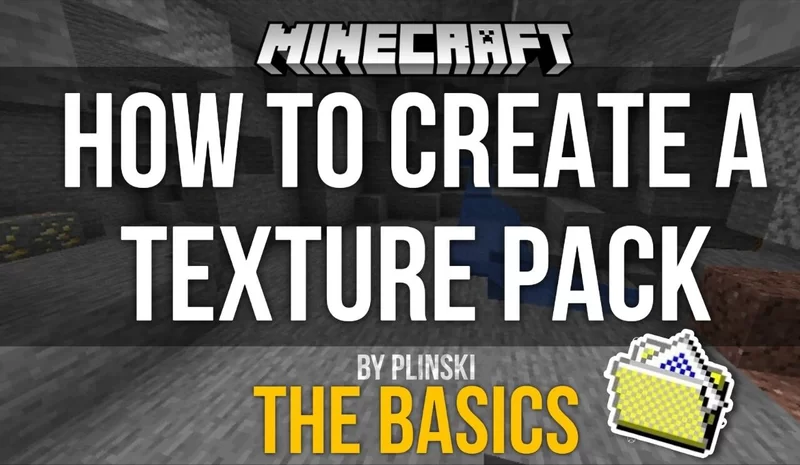





Create an account or sign in to comment.