- 810 views, 1 today
56
I asked Azie about common questions that are seen over and over again by Moderators. These were the questions:
"How do I change my avatar",
"how to I change my chat head",
"how to I PM", "how do I whisper in chat",
"How do I add people to my ignore list",
"How do I make a ticket",
"How do I appeal a decision made by a moderator on Planet Minecraft"
I am here now to make a short Guide for each of these topics!
Step 1. Find "My Account"

Step 2: Press "Edit Profile/Settings"
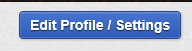
Step 3: Find "Minecraft Name and put in your Minecraft name"

Step 4: Press "Save"

Step 5: Now you have to wait for your account to sync with PMC. This can take up to 24hrs to do but is usually pretty fast.
Step 1: Locate "Account" and click it.

Step 2: Locate "Change Avatar" and click it.

Step 3: Locate the "Avatar Box" and click the "Paper and Pencil".


Step 4: A new box will appear. Make sure your picture does not exceed the Maximum Requirements shown under the Browse Button. Then click "Browse" and select your photo.

Step 5: Press "Save" at the bottom of this Media Edit box. Then go up top and Click "Save" on your "Account.


Step 1: Click this Icon at the top of the page near Account

Step 2: To your left, You should see a section where it says "Private Messages" and under it you should see "Compose New Message" Click that

Step 3: This format will pop out. Fill it out and then Simply Press send at the bottom

Note* You can Simply see your recent or new messages later by Clicking this Mail symbol at the top of your browser.

It will look like this is you have a new message.


Step 2: Click on "Whisper" and then in chat You will see this

That is how you know you are whispering to the right person. After you type your message click send and it should look like this:

When they reply, it will look like this

An easy way to reply back is to click on the blue box

then go to whisper and it will show you all of the people you have recently sent a whisper to. Then click the person you want to whisper to.

Step 1: Locate "Account" and click it.

Step 2: Locate "General Account" area and then look below to see "My Ignore List" Click on "My Ignore List"

You will see something similar to this

Simply add the members name you want to ignore and press "Ignore Member" If at anytime you want to unblock that member, go to the right and press "Unblock"
Step 1: Locate "Community" on the Navigation bar. Then hover over it and click "Tickets"


Step 2: Click "Open a New Ticket"

Now Carefully pick out the category that best fits your needs.

After that you will come to another screen where You add your subject and your description. Be SPECIFIC! Post all the details you can and the experiences so things can get done smoothly. Remember to look for other tickets that Might of been answered that are on or around the same topic as yours. A ticket can also be used to appeal a decision done by a moderator. But I highly Recommend that you talk to the moderator first before opening a ticket.


Simply Fix what the Moderator Message says and then Click the "Request Review" button to re-submit it to a Moderator for Revision for it to go back Live

If your post gets removed, it most likely for something worse and corrections. You will get a notification telling you that your post was removed and if you try to click on it, itll says oops something went wrong. At this time, please STAY VERY CALM! If you think this was a mistake or have reasoning behind something that the Moderators do not know CALMLY send that Moderator that took down your post a FRIENDLY pm about the situation. Flaming them in the PM and ranting off on why they did that will not help you!!! It might make things worse.

Step 1: go to "Account"

Step 2: Locate "General Account" and then "My Subscriptions" Click on "My Subscriptions"

You should see something like this

Hover over the Subscribed button to Unsubscribe from that user(s).
Step 1: Locate and Click on "Account"

Step 2: Locate and Click "Change Class"

Step 3: Locate "Member Class" and click on it. It will show you all of your class Options. As you get higher in the levels, you gain access to more.

Step 4: Click "Save"

"How do I change my avatar",
"how to I change my chat head",
"how to I PM", "how do I whisper in chat",
"How do I add people to my ignore list",
"How do I make a ticket",
"How do I appeal a decision made by a moderator on Planet Minecraft"
I am here now to make a short Guide for each of these topics!
Tutorial 1
How to change my chat head
Step 1. Find "My Account"

Step 2: Press "Edit Profile/Settings"
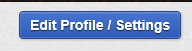
Step 3: Find "Minecraft Name and put in your Minecraft name"

Step 4: Press "Save"

Step 5: Now you have to wait for your account to sync with PMC. This can take up to 24hrs to do but is usually pretty fast.
Tutorial 2
How to change my avatar
Step 1: Locate "Account" and click it.

Step 2: Locate "Change Avatar" and click it.

Step 3: Locate the "Avatar Box" and click the "Paper and Pencil".


Step 4: A new box will appear. Make sure your picture does not exceed the Maximum Requirements shown under the Browse Button. Then click "Browse" and select your photo.

Step 5: Press "Save" at the bottom of this Media Edit box. Then go up top and Click "Save" on your "Account.


Tutorial 3
How to PM and How to Whisper(Chatbox)
To PM a member
Step 1: Click this Icon at the top of the page near Account

Step 2: To your left, You should see a section where it says "Private Messages" and under it you should see "Compose New Message" Click that

Step 3: This format will pop out. Fill it out and then Simply Press send at the bottom

Note* You can Simply see your recent or new messages later by Clicking this Mail symbol at the top of your browser.

It will look like this is you have a new message.

How to Whisper in the Chat
Step 1: Find the person you want to whisper to and right click their name
Step 2: Click on "Whisper" and then in chat You will see this

That is how you know you are whispering to the right person. After you type your message click send and it should look like this:

When they reply, it will look like this

An easy way to reply back is to click on the blue box

then go to whisper and it will show you all of the people you have recently sent a whisper to. Then click the person you want to whisper to.

Tutorial 4
How to add people to my ignore list
Step 1: Locate "Account" and click it.

Step 2: Locate "General Account" area and then look below to see "My Ignore List" Click on "My Ignore List"

You will see something similar to this

Simply add the members name you want to ignore and press "Ignore Member" If at anytime you want to unblock that member, go to the right and press "Unblock"
Tutorial 5
How to make a Ticket
Step 1: Locate "Community" on the Navigation bar. Then hover over it and click "Tickets"


Step 2: Click "Open a New Ticket"

Now Carefully pick out the category that best fits your needs.

After that you will come to another screen where You add your subject and your description. Be SPECIFIC! Post all the details you can and the experiences so things can get done smoothly. Remember to look for other tickets that Might of been answered that are on or around the same topic as yours. A ticket can also be used to appeal a decision done by a moderator. But I highly Recommend that you talk to the moderator first before opening a ticket.

Tutorial 6
How to appeal a decision made by a Planet Minecraft Moderator
This can go a few different ways. If your submission has been "Disabled" due to changes needed ect.. It will look like this.
Simply Fix what the Moderator Message says and then Click the "Request Review" button to re-submit it to a Moderator for Revision for it to go back Live

If your post gets removed, it most likely for something worse and corrections. You will get a notification telling you that your post was removed and if you try to click on it, itll says oops something went wrong. At this time, please STAY VERY CALM! If you think this was a mistake or have reasoning behind something that the Moderators do not know CALMLY send that Moderator that took down your post a FRIENDLY pm about the situation. Flaming them in the PM and ranting off on why they did that will not help you!!! It might make things worse.

Tutorial 7
How to Unsubscribe from a Member of PMC
Step 1: go to "Account"

Step 2: Locate "General Account" and then "My Subscriptions" Click on "My Subscriptions"

You should see something like this

Hover over the Subscribed button to Unsubscribe from that user(s).
Tutorial 8
How to change my class
Step 1: Locate and Click on "Account"

Step 2: Locate and Click "Change Class"

Step 3: Locate "Member Class" and click on it. It will show you all of your class Options. As you get higher in the levels, you gain access to more.

Step 4: Click "Save"

| Credit | Pepijn, Azie |
| Tags |
2 Update Logs
Update #2 : by Apprentice 03/12/2016 9:05:01 pmMar 12th, 2016
Added Tutorial 7 and 8
LOAD MORE LOGS
3624275
6





![Why I am a minecrafter [First contest Entry] Minecraft Blog](https://static.planetminecraft.com/files/resource_media/screenshot/1630/makesu10397165_thumb.jpg)








![[Guide] Setting up the Prism launcher: why and how to do it. Minecraft Blog](https://static.planetminecraft.com/files/image/minecraft/blog/2024/115/17843525-prismlogo_s.jpg)
Create an account or sign in to comment.