111
Introduction
If you're wondering on how to drastically improve the quality of your screenshots and overcoming Minecraft's dull graphics, Shaders is a ideal solution to the problem. Not only does this mod allow smooth lightning, reflecting shadows, beautiful sunsets or other helpful effects but it is also compatible with a vast array of other mods or texture packs, and now I'm going to give you a quick demonstration on how to install it.
Notes
*Shaders is quite demanding and it will require a powerful computer with relatively good performance (Atleast Nivida or AMD graphic Cards) to render the textures. So if your computer isn't that beefy or has an Intel graphic Card, than it won't come to any effect.
*Cracked Versions won't run Shaders
How to install it?
1. Check the Graphics of your Mac computer
- Click on the Apple logo at the upper left corner of the screen and select "About This Mac”
As I have an Intel HD 3000 384 MB graphic card on this MacBook Air, Shaders won't come to any effect.
However, this iMac will run Shader since it has a Nivida GeForce GTX 1024 MB graphic card.
2. Change your Security & Privacy settings to allow unrestricted downloads of applications
-Go to System Preferences and select Security & Privacy, which located in the upper right corner right to Language & Regions.
Then click on the lock, type the administrator name/password and select “Anywhere".
If you have already finished this procedure earlier, proceed to step 3.

3. Download Shaders mod
- Go to This link and scroll down until you see a text saying "Download links for GLSL Shaders Mod". Click on the light green download link and skip the Adfly advertisment. Afterwards a warning notification will appear and select "Keep, resulting in another notification popping up. Now, select "open".

4. Create a new Minecraft Profile
- As Shaders won't be compatible with anything up from 1.8.0 create a new profile on your Minecraft Launcher and select Version 1.8.0. Otherwise, Minecraft will automatically run the latest update which as of now is 1.8.8.
-Run the game to enable your new presets.
5. Run Shaders Mod Installer
-Click and the Shaders mod (.JAR) file you just downloaded and make sure to having Minecraft Launcher closed. A notification will then pop up and select "Base Version 1.8".

-Add "1.8-ShadersMod2.4.12" as your profile and run the game, now you have successfully installed Shaders Mod.
By selecting Options in game, the settings for Shaders should appear next to "Languages".
6. Download Shader Packs
Shaders Packs are essential on creating the desired effects and without them you are only left with Minecraft's ordinary visuals. There are many types of packs to choose from but bear in mind that many of them require very powerful computer graphics, so if you don't have that of a power station at home, I don't recommend the Ultra or Extreme versions as it either will eventuate in lag or other issues.
How to download?
1. Download the Shader Pack
-By clicking the Download link, you will be redirected to an Adfly Advertisement. Skip it and you will then be redirected to a MediaFire link with the Shader Pack as a (-ZIP) file. Download the file and move it to your desktop.
2. Open the Minecraft Folder
-Type in this command "~/Library/Application Support/minecraft" in Spotlight and click enter.
3. Drag the Shader Pack into your Minecraft folder and enjoy!
- You can also create a Shaders folder to arrange all of the packs you have downloaded. In game, it should look similar to this:

Feel free to leave comments or questions of you don't fully comprehend the instructions!
-xpowerx5005
If you're wondering on how to drastically improve the quality of your screenshots and overcoming Minecraft's dull graphics, Shaders is a ideal solution to the problem. Not only does this mod allow smooth lightning, reflecting shadows, beautiful sunsets or other helpful effects but it is also compatible with a vast array of other mods or texture packs, and now I'm going to give you a quick demonstration on how to install it.
Notes
*Shaders is quite demanding and it will require a powerful computer with relatively good performance (Atleast Nivida or AMD graphic Cards) to render the textures. So if your computer isn't that beefy or has an Intel graphic Card, than it won't come to any effect.
*Cracked Versions won't run Shaders
How to install it?
1. Check the Graphics of your Mac computer
- Click on the Apple logo at the upper left corner of the screen and select "About This Mac”
As I have an Intel HD 3000 384 MB graphic card on this MacBook Air, Shaders won't come to any effect.
However, this iMac will run Shader since it has a Nivida GeForce GTX 1024 MB graphic card.
2. Change your Security & Privacy settings to allow unrestricted downloads of applications
-Go to System Preferences and select Security & Privacy, which located in the upper right corner right to Language & Regions.

Then click on the lock, type the administrator name/password and select “Anywhere".
If you have already finished this procedure earlier, proceed to step 3.

3. Download Shaders mod
- Go to This link and scroll down until you see a text saying "Download links for GLSL Shaders Mod". Click on the light green download link and skip the Adfly advertisment. Afterwards a warning notification will appear and select "Keep, resulting in another notification popping up. Now, select "open".

4. Create a new Minecraft Profile
- As Shaders won't be compatible with anything up from 1.8.0 create a new profile on your Minecraft Launcher and select Version 1.8.0. Otherwise, Minecraft will automatically run the latest update which as of now is 1.8.8.
-Run the game to enable your new presets.
5. Run Shaders Mod Installer
-Click and the Shaders mod (.JAR) file you just downloaded and make sure to having Minecraft Launcher closed. A notification will then pop up and select "Base Version 1.8".

-Add "1.8-ShadersMod2.4.12" as your profile and run the game, now you have successfully installed Shaders Mod.
By selecting Options in game, the settings for Shaders should appear next to "Languages".
6. Download Shader Packs
Shaders Packs are essential on creating the desired effects and without them you are only left with Minecraft's ordinary visuals. There are many types of packs to choose from but bear in mind that many of them require very powerful computer graphics, so if you don't have that of a power station at home, I don't recommend the Ultra or Extreme versions as it either will eventuate in lag or other issues.
How to download?
1. Download the Shader Pack
-By clicking the Download link, you will be redirected to an Adfly Advertisement. Skip it and you will then be redirected to a MediaFire link with the Shader Pack as a (-ZIP) file. Download the file and move it to your desktop.
2. Open the Minecraft Folder
-Type in this command "~/Library/Application Support/minecraft" in Spotlight and click enter.
3. Drag the Shader Pack into your Minecraft folder and enjoy!
- You can also create a Shaders folder to arrange all of the packs you have downloaded. In game, it should look similar to this:

Feel free to leave comments or questions of you don't fully comprehend the instructions!
-xpowerx5005
| Tags |
3416297
6







![[Guide] Setting up the Prism launcher: why and how to do it. Minecraft Blog](https://static.planetminecraft.com/files/image/minecraft/blog/2024/115/17843525-prismlogo_s.jpg)
Create an account or sign in to comment.