- check_circle Functions
- check_circle Loot Tables
- check_circle Predicates
Published Jun 7th, 2023, 6/7/23 6:17 pm
- 2,040 views, 6 today
- 129 downloads, 0 today
Required Resource Pack
29
Holo Menu System for Minecraft 1.20
This data pack allows you to create custom holographic menus in Minecraft. These menus can be opened anywhere by any player through an item or commands. The Holo Menu consists of a grid of squares that allow you to place custom sized buttons and texts, and icons. You can also customize your menu element colors, as well as other properties for the menu such as its background color and size.
A good thing to note is when the player clicks a button in the holo menu, the command that is set for that button will run as if the player typed it in the chat themselves. For instance, if I set a button function to: give @s minecraft:diamond 1, when the player clicks that button, it will give them 1 diamond.
Here are the steps to install the data pack and the resource pack (contained in the zip file download):
Step 1: Unzip the MLHoloMenu.zip file in your downloads folder.
Step 2: Place the ml_holomenu folder into your Minecraft world's datapacks folder.
Step 3: Place the resources.zip file into the main directory of your Minecraft world.
Step 4: Open your Minecraft world and place the HoloMenu System item that you receive in a safe 1x4 (1 wide, 4 high) location.
Note: The resource pack is only needed while editing your menus (Or if you use a custom menu item for the player). When you are done with setting up your menus, you can remove the resource pack from your world.
Basic Overview Video:
Basic Tutorial:
Note: The Holo Menu allows you to edit text on button and text elements. For an easy way to format your text input, visit https://minecraft.tools/en/tellraw.php, design your text, copy the generated command, then paste it into the Holo Menu System text input when prompted.
Important:
-The data pack sets the gamerules sendCommandFeedback and commandBlockOutput to false for smoother menu functionality.
-If the command suggestions bother you while inputting text during editing, you can go to your Minecraft Options...Chat Settings...Command Suggestions and set it to Off.
Advanced Options:
Legal Info:
Use/Alter any way you like. Just don't re-upload to any site. No Credit Attribution required.
This data pack allows you to create custom holographic menus in Minecraft. These menus can be opened anywhere by any player through an item or commands. The Holo Menu consists of a grid of squares that allow you to place custom sized buttons and texts, and icons. You can also customize your menu element colors, as well as other properties for the menu such as its background color and size.
A good thing to note is when the player clicks a button in the holo menu, the command that is set for that button will run as if the player typed it in the chat themselves. For instance, if I set a button function to: give @s minecraft:diamond 1, when the player clicks that button, it will give them 1 diamond.
Here are the steps to install the data pack and the resource pack (contained in the zip file download):
Step 1: Unzip the MLHoloMenu.zip file in your downloads folder.
Step 2: Place the ml_holomenu folder into your Minecraft world's datapacks folder.
Step 3: Place the resources.zip file into the main directory of your Minecraft world.
Step 4: Open your Minecraft world and place the HoloMenu System item that you receive in a safe 1x4 (1 wide, 4 high) location.
Note: The resource pack is only needed while editing your menus (Or if you use a custom menu item for the player). When you are done with setting up your menus, you can remove the resource pack from your world.
Basic Overview Video:
Basic Tutorial:
- Use your HoloMenu Editor item, and when the menu pops up in the chat, click [New Menu]. When the new menu displays in front of you, you can look at the Settings button in the top left corner and right-click to edit the settings for your new menu.
- You are also given the Button and Text Editor items. With one of the editor items selected, right-click while looking at the grid square you want the element to be on. You can also click and drag across multiple grid squares to create a larger element.
- Once you've created an element on the grid, a menu will display in the chat window for more options. For a button element you can edit the button text, background color, and set the command for it. For a text element you can edit the text and background color. You can also select the [Delete] option to delete the selected element.
- To edit an existing element on the grid, just look at the grid square that contains the element and right-click to bring up that element's menu in the chat window.
- You can also add items as icons on the menu grid by holding an item in your hand, looking at the target square on the grid, and right-cilcking. You can remove the item icon from the grid by looking at the target square and left-clicking.
- When you are done editing your menu, you can choose which method of opening the menu for a player by clicking the Settings button at the top left corner of the menu editor. The easiest option is the [Player Item] which will give you the item that any player can use to open your custom Holo Menu. To exit the menu editor, click the Exit button in the top left corner of the menu editor.
Note: The Holo Menu allows you to edit text on button and text elements. For an easy way to format your text input, visit https://minecraft.tools/en/tellraw.php, design your text, copy the generated command, then paste it into the Holo Menu System text input when prompted.
Important:
-The data pack sets the gamerules sendCommandFeedback and commandBlockOutput to false for smoother menu functionality.
-If the command suggestions bother you while inputting text during editing, you can go to your Minecraft Options...Chat Settings...Command Suggestions and set it to Off.
Advanced Options:
- Type this command in the chat to relocate the 1x4 blocks that the HoloMenu System is using: /function ml_holomenu:relocate_system
- After setting up the system, if a player needs to become a menu editor, have the player type this command in the chat: /function ml_holomenu:logic/system/editor
- If you need to uninstall the data pack, type this command in the chat, but be warned, it will remove all Holo Menu data from your world: /function ml_holomenu:uninstall
Legal Info:
Use/Alter any way you like. Just don't re-upload to any site. No Credit Attribution required.
| Compatibility | Minecraft 1.20 |
| Tags |
5964154
119



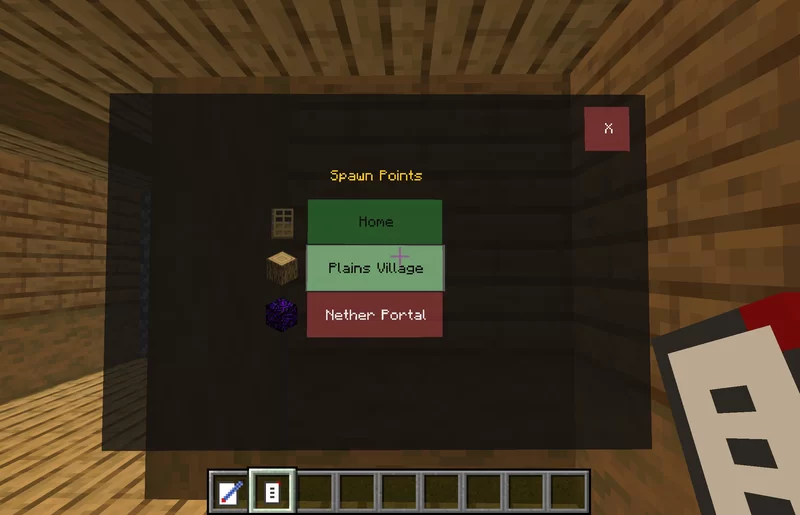
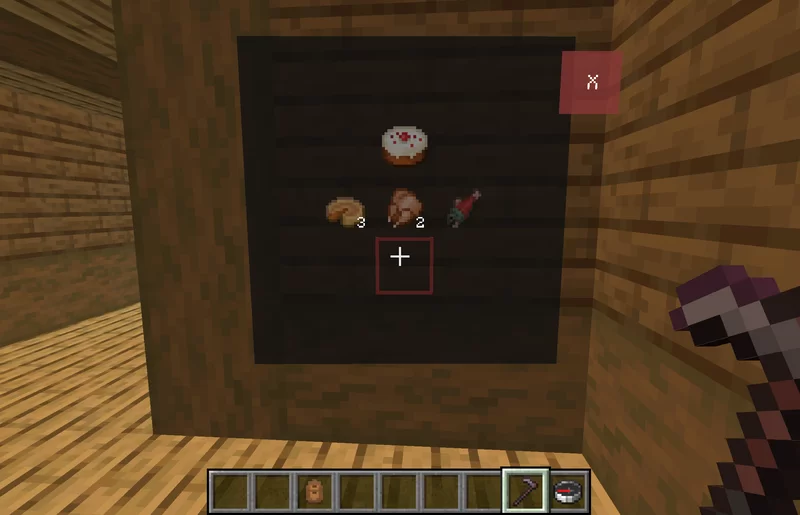


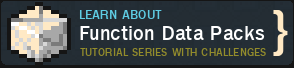












Create an account or sign in to comment.
I've also noticed a bug in multiplayer.
if other people move while there is a menu open by another player is closes the menu of that player even if the player who opened the menu didn't move away from it at all. any suggestions on how I can fix this?
Just had 1 question that I cant seem to figures out my self.
when using a text box inside a menu to display a score with tellraw it doesn't update when the menu is opened again. I was wondering if there is anyway you can have the score update inside the menu.